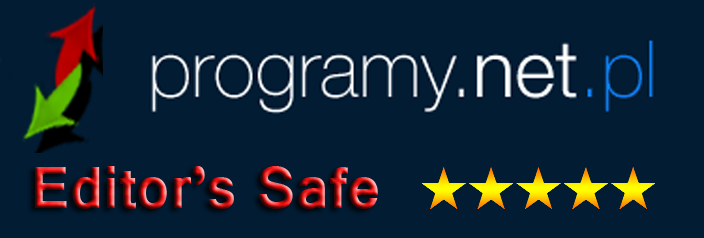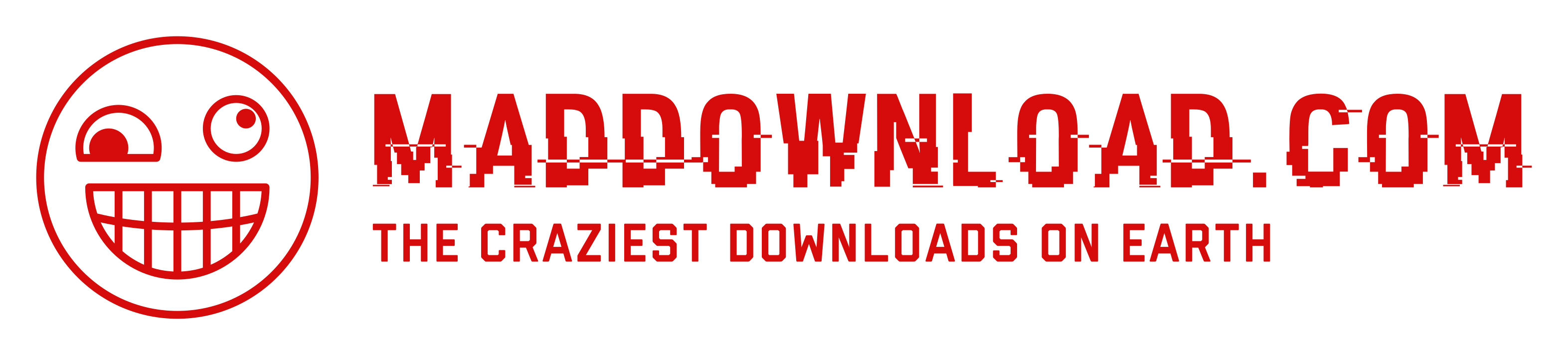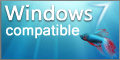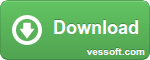Command Line Optionslink
| /l <language code> | Change user interface language to specified 2 letter language code |
| /p | Or portable.dat file is in same directory, use portable version |
| /s | Stay in systray |
| /r <directory> | Root directory for menu items |
| /n | Use narrow menu items |
| /o <0/1/2> | 0: Sort files and folders together, 1: first files, then folders. 2: first folders, then files |
| /t <0/1/2/3> | 0: Use Windows Colors, 1: Use Dark Theme, 2: Use Light Theme, 3: Use System Theme Setting |
| /e | Show also empty folders |
| /d <bitmask as hex value> | Hide command menu items. Bits 0-7 of menu items to hide:
0x01: About, 0x02: Organize, 0x04: Shutdown, 0x08: Run, 0x10: Control Panel, 0x20: Settings, 0x40: Cmd as Admin, 0x80 Exit |
| /v <0/1/2> | If the menu is too long: 0: Use scrolling, 1: Use multiple columns (Default), 2: Use nothing |
| /h | Show this help |
System Context Menulink
Press the Control key while clicking the menu item to show the system context menu.
Long menu handlinglink
Use the command line option /v to specify the behavior if the menu is larger than the monitor.
| /v 0 | Use scrolling. You can use the mouse wheel to scroll the menu items. If you press the Control or Shift key while scrolling, you change the menu selection. |
| /v 1 | Use multiple columns. The menu will break into multiple columns. (Default) |
| /v 2 | Use the arrows to scroll the menu items up or down. |