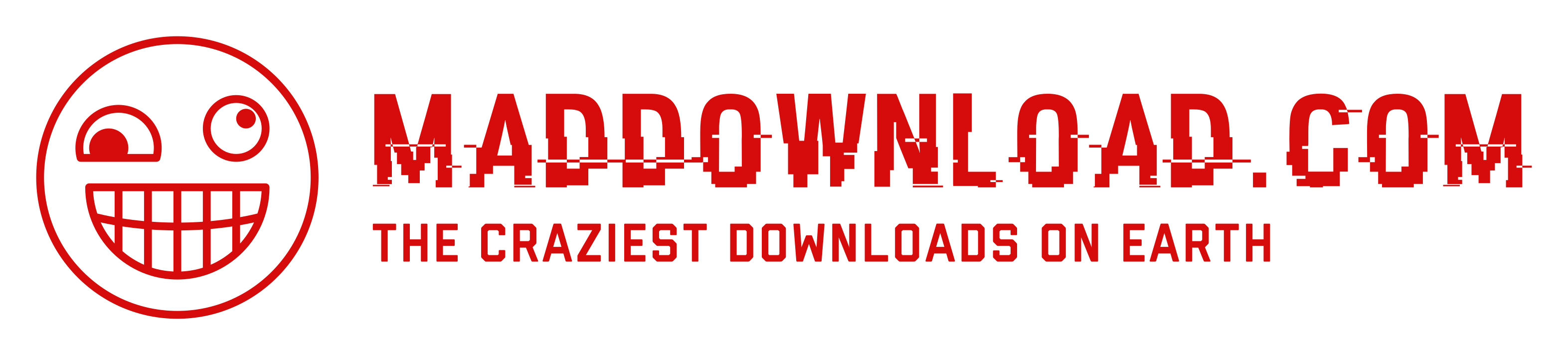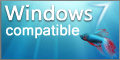macOS: Start Compton for the first timelink
macOS security settings might prevent starting Compton.
To start Compton,
- Control-click (Right Click) the app icon
- Choose Open from the shortcut menu
- Select Open
See https://support.apple.com/guide/mac-help/open-a-mac-app-from-an-unidentified-developer-mh40616/mac for details.
If this is still not working,
- Open System Settings
- Click Privacy & Security
- Scroll down, and click the Open Anyway button.
See https://support.apple.com/en-us/102445 for details.
If this is still not working, try to force the usage of Rosetta.
- Select the app's icon in the Finder
- From the File menu in the Finder menu bar, choose Get Info
- In the Info window that opens, check ‘Open using Rosetta’
See https://support.apple.com/en-us/102527#needsrosetta for details.
Command Line Optionslink
| /l <language code> | Change user interface language to specified 2 letter language code |
| /e <file name> | Export file name |
| /f <1/2> | Export file format, 1: XML, 2: CSV |
| /c | Close application after scan |